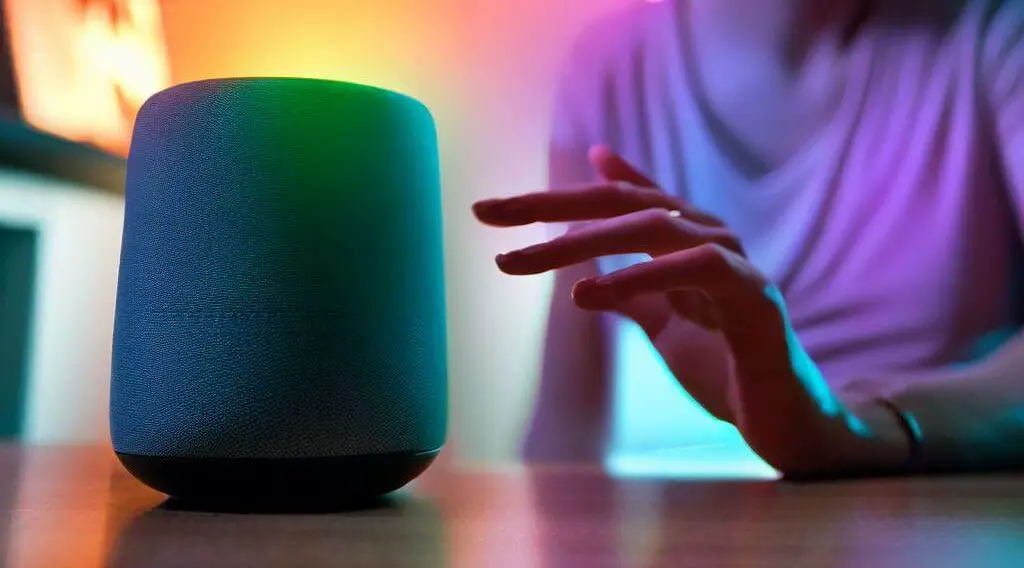The Echo Dot is a capable, budget smart speaker equipped with Amazon’s Alexa virtual assistant, a feature-rich assistant with excellent smart home control capabilities and functionality that rivals competitors Google Assistant and Siri from Apple.
If you have an Echo Dot at home, it can really be a quality-of-life upgrade, allowing you to do thousands of things through voice control. Perhaps you can find the goofy voice that Daytrader sold Bumblebee in Transformers: The Last Knight, but that could be a long shot!
With that said, you can sometimes face issues with your Echo Dot. A common complaint from customers is the issue of the Echo Dot making static noise.
If you hear random pops and crackles from your Echo Dot speaker, you might think that there is a severe issue with your speaker and you need to get it repaired or replaced. While this might be the case, there are actually quite a few DIY fixes you can try first, one of which will likely solve this issue.
Follow this guide to diagnose and troubleshoot your Echo Dot.
Quick Overview
In this article, we’ll tackle one common issue experienced by Echo Dot users: static noise. We will discuss various DIY troubleshooting methods to help identify and possibly resolve this problem, without the need for professional help or replacement. Here’s a quick breakdown:
- Check the Aux Cable: This could be the source of your problem if you’re using an external speaker. Remove the cable and test the Echo Dot’s built-in speaker for any persistent static noise.
- Check for Interference: Nearby appliances, bluetooth devices, or wiring could be causing interference. Moving your Echo Dot away from these sources might solve the issue.
- Check your Network Connection: A poor Wi-Fi connection might be the culprit. Try to ensure a stable connection between your Echo Dot and your router.
- Check Audio Settings: Extreme bass or treble boosts can cause your speaker to distort, resulting in static noise. Resetting all audio profile settings to default might help.
- Restart/Reset your Echo Dot: Sometimes, simply restarting or even resetting your device could solve the problem.
- Firmware Update: Ensure your Echo Dot firmware is up-to-date. Amazon periodically releases firmware updates that include performance improvements and bug fixes.
- Understand the Device’s Limitations: Being a budget smart speaker, the Echo Dot might not deliver high-quality, distortion-free sound at maximum volume due to its limitations.
By following these steps, you might just find the solution to that pesky static noise. If all else fails, Amazon support is just a call or email away. Happy troubleshooting!
Check the Aux Cable
The most obvious cause of any static noise coming from your Echo Dot is an issue with the aux cable if you are indeed using an aux cable to push audio from your Echo to a set of external speakers. The aux cable, along with the aux connectors on both sides, is a common point of failure as the cable may degrade over time and the connectors may become loose with long-term use.
To test this, completely remove the aux cable from your Echo Dot and use the built-in speaker for audio playback.
If there is no more static noise, your problem definitely stems from the aux connection and you should either purchase a new aux cable or take a closer look at your aux in and out ports on both sides. Alternatively, you can also use an external speaker with your Echo Dot using the Bluetooth connection.
However, if this does not solve your problem try the next step.
Check for Interference
The second most common cause behind your Echo Dot making static noises is some kind of electromagnetic interference. This occurs commonly in many homes, owing to the proximity of other power and signal sources close to your smart speaker.
There are two facets to checking for this, and you can easily ascertain if this is what is causing the issue.
Nearby Appliances
First, take a careful look at the space where you have kept your Echo Dot. Check all the other appliances in the room, taking special care to see if there are any phones, tablets, routers, or microwaves close by.
If there are, turn all of these off and try to use your Echo Dot. If the static noises disappear, turn on these devices one by one while continuing to use your Echo Dot and pay attention to when the static noises start reappearing. The last device you turned on is the culprit.
To solve this, you need to put some distance between your Echo Dot and the offending device. The best way is to change the position of either and put them in separate rooms.
If you cannot do this, you can also try to put some kind of physical barrier between the two in the form of solid objects like furniture or books. If it’s a router, try and move the Echo Dot to a different location outside the line of sight of the router. If it’s a charging phone or a tablet, simply relocate them to a different room for charging.
Power Lines
If you have your Echo Dot positioned close to a wall, the interference might be caused by power lines in the wall. To test for this, you need to start moving your Echo Dot away from the wall. Locate an isolated power source or use a UPS device if you have one to connect the Echo Dot while keeping it a distance away from the nearest wall and see if the problem disappears.
If you know where the power lines are inside your wall, you can easily position the Echo Dot in your room so that it stays a fair distance away from them. Otherwise, you can use the trial-and-error method to find the right place for your Echo Dot in the room so that the interference can be minimized. Look into using ground lifters or power conditioners as well, as these can help with the static noises you are getting from your Echo Dot.
Check your Network Connection
A patchy Wi-Fi connection or interference from other networks in your area can be the culprit if you hear static noises, pops, or crackles from your Echo Dot. Since the Echo Dot uses its wireless link with your router as its main connection and cannot operate offline, you must provide it with a solid, stable connection.
First, check the distance between the router and your Echo Dot. While Wi-Fi signals can carry through solid obstacles like walls, it deteriorates the quality of the signal significantly and can cause issues down the line.
The ideal scenario is to maintain a line of sight between the router antenna and your Echo Dot. Based on this, if that is not possible, you can try and optimize things by choosing the right Wi-Fi protocol.
If you can maintain a line of sight and the Echo Dot is positioned close to the router, it is a better idea to connect using the 5GHz protocol, which can provide better speed and bandwidth while sacrificing a bit of range.
On the other hand, if you want to put your smart speaker in another room and there is some distance between it and the router, it’s better to choose the 2.4GHz protocol which has a better range.
At this time, also check for interference from other wireless connections in the area. If the area is dense with other wireless connections, you can choose another channel in your router for the connection, one that does not have the same volume of connections.
Another prudent idea is to remove the connection from the speaker and the router, establish a new connection, and see if that solves the issue.
Check Audio Settings
You can check the audio settings of your Echo Dot to see if any extreme settings are causing the static noise problem.
A degree of customization of the audio profile is possible from the Alexa app on your phone, from which you can apply basic equalizer settings to your speaker. In relation to this, extreme bass or treble boosts in these settings can cause your speaker to distort, resulting in crackling noises.
Reset all audio profile settings to default and check if the problem is solved.
Also, you need to check the speakers at a low volume and see if the noise disappears. Speakers that are old or slightly damaged can also be distorted at very high volumes.
Now if the volume is as high as the speakers that Lyle bought at the end of Italian Job then you better have some very cordial neighbors and if you spend that much money on speakers you should not expect there to be any distortion at all. But this is another topic!
Restart / Reset your Echo Dot
A quick fix that you can try the moment you hear the static noise coming from your Echo Dot is to try and restart the device.
To do this, simply unplug the power cable directly from your Echo Dot. Wait for a minute, and reattach the cable. Wait for the Echo Dot to go through its normal booting process and try to see if the problem is resolved.
As a last resort, you can try performing a reset on the Echo Dot. Be aware that this restores the device to factory condition, erases all of your preferences and settings, and removes it from your Alexa app. So you will have to go through the initial setup process again to get it working.
To reset your Echo Dot, you need to follow one of two processes, depending on which generation your Echo Dot belongs to.
For the first-generation Echo Dot, the process involves finding the recessed hole with the reset button marked on the body of the device, which you need to push in with a straightened end of a paper clip. Hold it in for a few seconds, release it, and wait for the light ring to stop flashing.
For newer devices, you can do the same by pressing down the Volume Down and Mic Off buttons simultaneously for twenty seconds or more and releasing them.
Once the Echo Dot is reset, set it up with the Alexa app and see if the problem disappears.
Updating the Echo Dot
Another step to solve the static noise problem is to ensure that your Echo Dot firmware is up-to-date. Amazon periodically releases firmware updates for Echo devices, and it’s quite possible that an update might resolve your issue. This is because these updates often include bug fixes and performance improvements which could include a solution for your static noise problem.
Here’s the good news – Echo devices update automatically whenever connected to the internet. So, if you leave your Echo Dot plugged in and connected to the internet overnight, it should update on its own. However, if you suspect that it hasn’t updated or just want to make sure, you can force an update.
To manually update your Echo Dot, simply say, “Alexa, check for software updates.” If there are any updates available, your Echo Dot will begin to download and install them. Remember, your device might restart during the update, so don’t be alarmed if that happens.
Understanding the Device’s Limitations
While troubleshooting can help in many situations, there are times when understanding the limitations of the device can also provide insight into the problem. It’s important to know that the Echo Dot, despite its capabilities, is a budget smart speaker. It may not be able to deliver high-quality, distortion-free sound at maximum volume.
The smaller form factor means it might not have the physical space for larger, better quality speakers that more expensive models possess. So, if you’re consistently cranking the volume up to the max, you might be pushing the device beyond its limits, and this could be causing the static noise.
If you love blasting your music, consider investing in an external speaker system or a higher-end model like the Amazon Echo Studio. While these options might be more expensive, they could provide a significantly better sound experience and resolve your issues with static noise.
Final Thoughts
While it might be possible that there is a serious hardware issue with your Echo Dot, it is likely that you can get the problem solved by trying one or more of the fixes detailed above.
These simple fixes might be enough to restore normal audio and a consistent experience to your Echo Dot.
FAQs
Is the Echo Dot waterproof?
No, the Echo Dot is not waterproof. It’s best to keep it away from water to avoid any damage.
Can I use my Echo Dot without an internet connection?
The Echo Dot requires an internet connection to access the Alexa service, stream music, get weather updates, and perform other online functions. However, you can still use it as a Bluetooth speaker without an internet connection.
How can I improve the sound quality of my Echo Dot?
For better sound quality, you can pair your Echo Dot with an external speaker using Bluetooth or an auxiliary cable. Also, placing your Echo Dot in the center of the room can improve its sound distribution.
Can the Echo Dot connect to multiple Bluetooth devices at once?
No, the Echo Dot can only be connected to one Bluetooth device at a time.
Why is my Echo Dot unresponsive at times?
This could be due to several factors, including a poor internet connection, the device being muted, or it’s out of range from the voice command. Try moving closer to the device or ensuring that it’s not muted or disconnected from the Wi-Fi.