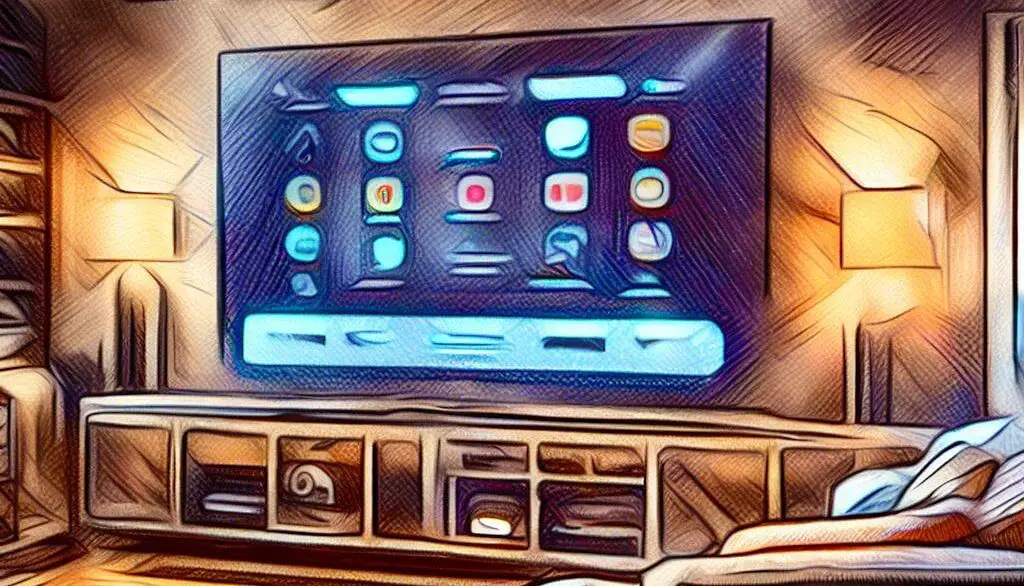The Spectrum TV App is a popular service for watching live TV and On-Demand content on various devices, from smartphones and tablets to smart TVs and streaming devices. However, like many streaming services, users sometimes experience issues with the app not working properly.
These issues can range from login problems to video playback or connectivity troubles, creating a frustrating experience for those trying to enjoy their favorite shows and movies.
In this article, we will discuss the common causes of the Spectrum TV App not working properly and provide helpful troubleshooting tips to assist in resolving these issues. We will also cover additional diagnostic tools that may help detect underlying problems and offer suggestions for reaching out to Spectrum Support if necessary.
Quick Answer: How to Fix Spectrum TV App Issues
If you’re experiencing issues with the Spectrum TV App, here are some things to consider:
- Internet Connection: Ensure it’s stable and fast enough for streaming.
- Device Compatibility: Verify your device meets the app’s requirements.
- App Updates: Keep the Spectrum TV App up-to-date.
- Reinstall the App: If issues persist, try uninstalling and reinstalling.
- Restart Modem & Router: This is a common, and simple, fix.
- Error Codes: Refer to Spectrum’s official support site for help with specific codes.
- Contact Spectrum: For immediate help, use phone support, live chat, or reach out via their social media.
Common Causes of Spectrum TV App Not Working
Internet Connectivity Issues
One of the main reasons behind the Spectrum TV App not working can be poor internet connectivity. Streaming services require a stable and high-speed internet connection to function seamlessly. You may face issues like buffering, lagging, or choppy playback if your internet is slow or unstable. To resolve this, you can:
- Check your internet connection and ensure that your Wi-Fi is working properly.
- Reset your router or modem.
- Move closer to the Wi-Fi router or use a wired connection if possible.
- Check for any ongoing outages or issues with your internet service provider.
App Updates Required
Using an outdated version of the Spectrum TV App could also lead to performance issues or the app not working at all. App updates often include improvements, bug fixes, and new features to enhance the user experience. To fix this, simply:
- Check if there’s an update available for the Spectrum TV App in your device’s app store.
- If there is a new version available, choose to update it now.
- If it’s possible, set your device to auto-update apps to ensure that you always have the latest version installed.
Device Compatibility Issues
Lastly, the Spectrum TV App may not work if there are compatibility issues with your device. It is designed to function optimally with specific devices, operating systems, and software versions. If your device is outdated or not compatible, you may face issues like app crashes or failure to load. Here’s what you can do to troubleshoot:
- Verify that your device meets the system requirements and is compatible with the Spectrum TV App.
- Update your device’s operating system to the latest version.
- Uninstall the app, restart your device, and reinstall the app to see if it resolves the issue.
Remember, troubleshooting the Spectrum TV App can often be resolved by addressing these common causes.
By ensuring your internet connection is stable, keeping the app up-to-date, and being aware of device compatibility, you can enjoy a smooth and hassle-free streaming experience.
Troubleshooting Spectrum TV App
Restarting the App
Sometimes, the simplest solution is the most effective. If you’re experiencing issues with the Spectrum TV app, we recommend restarting the app.
Close it completely, then reopen it to see if the issue is resolved. This method can often solve minor glitches and temporary problems.
Checking Internet Connection
A stable internet connection is crucial for the smooth functioning of the Spectrum TV app. We suggest checking your internet connection by browsing other websites or streaming services.
If they’re not working either, try restarting your router or contacting your internet service provider for further assistance.
Updating the App
We always encourage users to keep their apps up-to-date to benefit from the latest features and bug fixes. For the Spectrum TV app, visit your device’s app store and check for any available updates. Installing the latest version may resolve the issues you’re facing.
Reinstalling the App
If none of the above methods work, we recommend uninstalling and then reinstalling the Spectrum TV app on your device. This process can eliminate corrupted app data and ensure a fresh start.
To do so, delete the app from your device and then reinstall it from your device’s app store. Don’t forget to log in with your Spectrum account credentials after reinstalling the app.
Reboot Modem and/or Router
Often, internet connectivity issues can be resolved by resetting your modem or router. This involves unplugging the devices, waiting for about a minute, and then plugging them back in.
This simple reset can refresh your internet connection and often solve any app streaming problems you might be experiencing.
Additional Diagnostic Tools
Spectrum TV App Error Codes
Recognizing and understanding Spectrum TV App error codes is crucial for troubleshooting any issues. When you encounter an error code, make a note of it in order to resolve the problem more efficiently.
We suggest referring to the official Spectrum support website or Spectrum Community forums to find the most common error codes and their corresponding fixes.
Device-Specific Troubleshooting
Different devices may require unique troubleshooting steps. Below are some general tips for specific devices:
- Android: Ensure that your device is running Android 5.0 or higher, and that the app is updated to the latest version. Clear the app’s cache and data, and try restarting the device if problems persist.
- iOS: Make sure your iOS device is running version 13 or higher. Update the app to the latest version, and restart the device if needed. If the issue continues, try uninstalling and reinstalling the Spectrum TV App.
- Roku: Confirm that your Roku device is a 3rd generation model or newer. Update the Spectrum TV app if necessary, and restart the device if you’re still experiencing issues. Additionally, you might try uninstalling and reinstalling the app.
- Xbox One: Verify that your console’s software is up-to-date, and ensure that the Spectrum TV app is also updated. Power cycle the Xbox One by holding the power button for 10 seconds, then unplugging and reconnecting the power cable. If the issue persists, consider uninstalling and reinstalling the Spectrum TV App.
- Apple TV (4th Generation or 4K): Check if your Apple TV software and Spectrum TV app are up-to-date, and restart the device if needed. You can also uninstall and reinstall the app if the problem continues.
- Samsung Smart TVs (2012 or newer): Make sure your Smart TV’s software is up-to-date, as well as the Spectrum TV app. If issues remain, try restarting the TV or resetting it to factory settings. As a last resort, uninstall and reinstall the Spectrum TV App.
Following these device-specific troubleshooting steps should help address any issues you may face with the Spectrum TV App. For additional support, we recommend contacting Spectrum’s customer service or visiting their online help center.
Contacting Spectrum Support
When experiencing issues with the Spectrum TV App, it’s essential to have reliable support channels. In this section, we will discuss the various ways you can contact Spectrum Support: Phone Support, Live Chat, and Social Media.
Phone Support
One of the most efficient ways to get assistance with the Spectrum TV App is by calling their customer service. To speak to an expert who can help troubleshoot any service issues you may have, dial 888.369.2408 or 833.949.0036. They (should) offer knowledgeable and prompt assistance to help you resolve your problem.
Live Chat
Another convenient way to get help is through Spectrum’s online support system. You can access 24×7 support and find solutions to common questions by visiting their support page and using the live chat feature. This offers direct contact with specialists who can assist you with any inquiries or concerns about the app.
Social Media
In today’s interconnected world, social media platforms act as an effective means of communication with customer support teams. You can reach out to Spectrum via their official social media accounts to report issues or seek advice directly. This option offers rapid responses and allows you to stay updated on any known problems affecting the app, ensuring you get timely assistance.
Remember, when reaching out to Spectrum Support, it’s essential to provide them with specific details about your issue (error messages, device information, etc.) to receive the most accurate assistance. Using the available support channels, you can confidently solve problems with the Spectrum TV App and continue enjoying your favorite content.
Preventing Future Issues
In this section, we will discuss ways to prevent future issues with the Spectrum TV App. By taking a few precautionary steps, you can help ensure a smoother experience while using the app.
Regular App Updates
We recommend regularly updating the Spectrum TV App to make sure you always have the latest version. App updates may include bug fixes and performance improvements, which can help prevent problems from occurring in the first place.
To do this, simply check for updates in the app store on your device and install them when available.
Updating Device Firmware
Another preventive measure is to make sure your device’s firmware is up-to-date. Device manufacturers often release firmware updates that can improve the overall performance and stability of your device, as well as fix compatibility issues with apps like the Spectrum TV App.
Check for firmware updates in your device’s settings or on the manufacturer’s website, and follow the instructions provided to install them.
Staying Informed About Outages
Lastly, it is crucial to stay informed about any service outages or known issues that may be affecting the Spectrum TV App. You can follow Spectrum’s social media accounts and check their website for updates on any service interruptions.
By staying informed and aware of any outages, you can minimize frustration and better understand when issues might be out of your control. More importantly, you can know when Spectrum is experiencing system-wide downtime — when this occurs, there’s no point in spending hours trying to troubleshoot things yourself!
By consistently updating the app, keeping your device’s firmware current, and staying informed about any known outages, you can help prevent future issues and enjoy a more seamless experience with the Spectrum TV App.
Final Thoughts
While the Spectrum TV App delivers a robust platform for streaming content, users may encounter issues from time to time. By understanding common causes, utilizing comprehensive troubleshooting steps, and reaching out to Spectrum Support when needed, a smooth and enjoyable streaming experience can be maintained.
Moreover, keeping the app updated and staying informed about potential outages can prevent many issues, ensuring uninterrupted access to your beloved shows and movies.
Frequently Asked Questions
Why is the Spectrum app not functioning on iPhone?
There could be several reasons why the Spectrum TV app is not working on your iPhone. First, make sure you are using the latest version of the app and that your device’s operating system is up to date. Next, try restarting your device. If the issue persists, check your internet connection and consider reinstalling the app.
How to fix Spectrum app issues on Firestick?
To resolve issues with the Spectrum TV app on your Firestick, begin by checking for app updates to ensure you’re running the most recent version. Restart your Firestick and make sure it’s connected to the internet. If these steps don’t help, you may need to clear the app cache, or as a last resort, uninstall and reinstall the app.
Troubleshoot Spectrum TV issues with Android?
For Android app issues, start by confirming that your device’s operating system and the Spectrum TV app are current. Next, try restarting your device and ensuring you have a stable internet connection. If necessary, clear the app cache in your device’s settings or reinstall the app.
How to resolve Spectrum TV issues with iPad app?
To fix Spectrum TV app problems on your iPad, first, make sure you have the most recent version of the app and that your device is running the latest iOS version. Restart your iPad and ensure it’s connected to the internet. Clearing the app cache might help. If all else fails, consider reinstalling the app.
Are there any current Spectrum TV outages?
Occasionally, there may be service outages that affect the Spectrum TV app. To check for current outages, you can visit Spectrum’s website, social media platforms, or contact their customer service for updates.
How to contact Spectrum app support?
If you’re experiencing issues with the Spectrum TV app and need assistance, you can reach Spectrum app support by calling their customer service phone number or using the live chat option on their website. Their representatives will be able to assist you with your concerns.