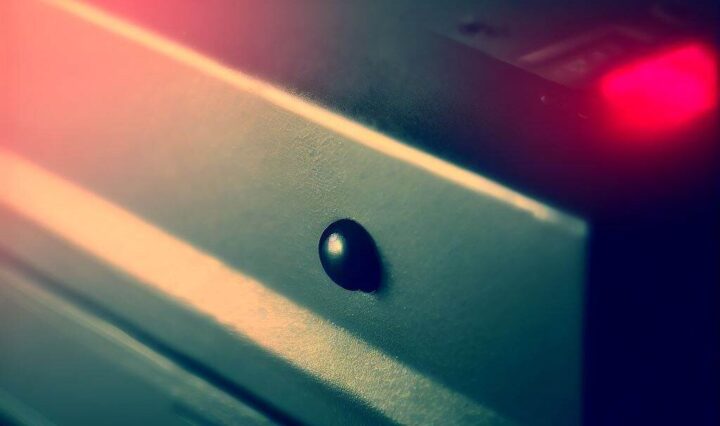Are you currently faced with the infuriating blinking red light on your Spectrum Router? If you’ve landed on this page, it’s safe to say you have.
This little red flash isn’t a mere nuisance; it’s a signal that your router is having trouble connecting to the internet. Fret not! Though a solid red light might require professional help, a blinking one often signals an issue that can be fixed with a few simple steps.
Let’s delve into the solutions!
Understanding the Spectrum Router’s Light Codes
Spectrum routers use various lights to communicate possible issues. Let’s decode what these lights represent:
- Static Blue Light: Indicates a well-functioning router. This should be your target status after troubleshooting.
- Blinking Blue Light: Means your router is trying to connect to the internet. If it persists for too long, check our guide on addressing this!
- Alternating Blue/Red Light: Shows that your router is receiving a firmware upgrade. Do not interrupt this process, as it can cause issues.
- Solid Red Light: Suggests a serious issue with the router, which may need professional servicing or replacement.
- Blinking Red Light: Implies that your router is having difficulties connecting to the internet. Further troubleshooting is required.
Fixing the Blinking Red Light on Your Spectrum Router
Encountering internet issues is indeed a hassle, but there are steps you can follow to resolve them swiftly. Here’s a step-by-step guide on how to fix the annoying blinking red light on your Spectrum router:
Step 1: Check For Internet Blackouts
While it might seem like a long shot, the first step to troubleshooting should be checking for an ISP outage. You can easily use Spectrum’s outage tool or other websites to see if there’s a current blackout. Alternatively, you can also ask your neighbors or local community groups if they’re experiencing similar problems.
Step 2: Power Cycle Your Spectrum Device
If there’s no outage, try giving your router a “quick nap.” Turn off the router, unplug all cables, and wait for a minute or two before turning it back on and reattaching the cables. If your router now displays a steady blue light, your problem is resolved!
Step 3: Factory Reset Spectrum Router
If the power cycle didn’t work, a factory reset could be your next move. Keep in mind that this action will delete any saved data, like your router’s name and password, which you’ll have to set up again. To factory reset, locate the reset button on your device and hold it down for 10 seconds.
Step 4: Check Cables and Wires
Sometimes, a faulty connection can be due to damaged ethernet or coaxial cables. Check them for any physical deformities or loose connections. For Spectrum users, remember to connect the ethernet cable to the yellow internet port on your router and modem.
Step 5: Check for Overheating
If your router feels hot to touch, it may be overheating. Try powering it off and cleaning the vents before turning it back on.
Step 6: Contact Spectrum
Despite your best efforts, if the red light persists, it’s time to contact Spectrum. They might offer some unique solutions or send a technician to assist you. After all, a deficient product isn’t your responsibility to fix.
Conclusion
Internet access is crucial in today’s world, and dealing with router issues shouldn’t put a damper on your daily activities. Always remember, solutions are often a few steps away! For further help with technical problems or internet issues, keep visiting Swift Moves!